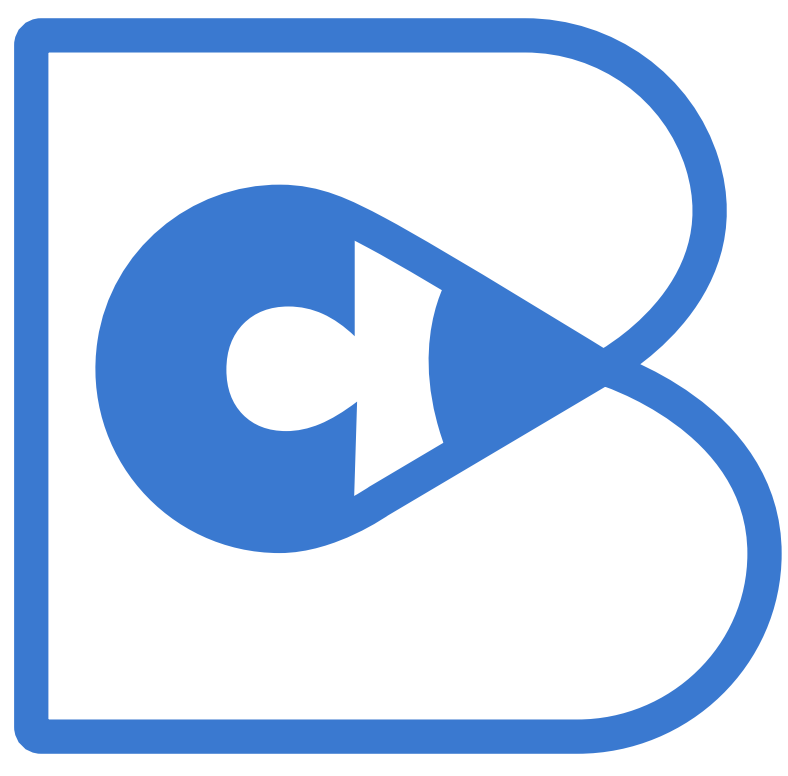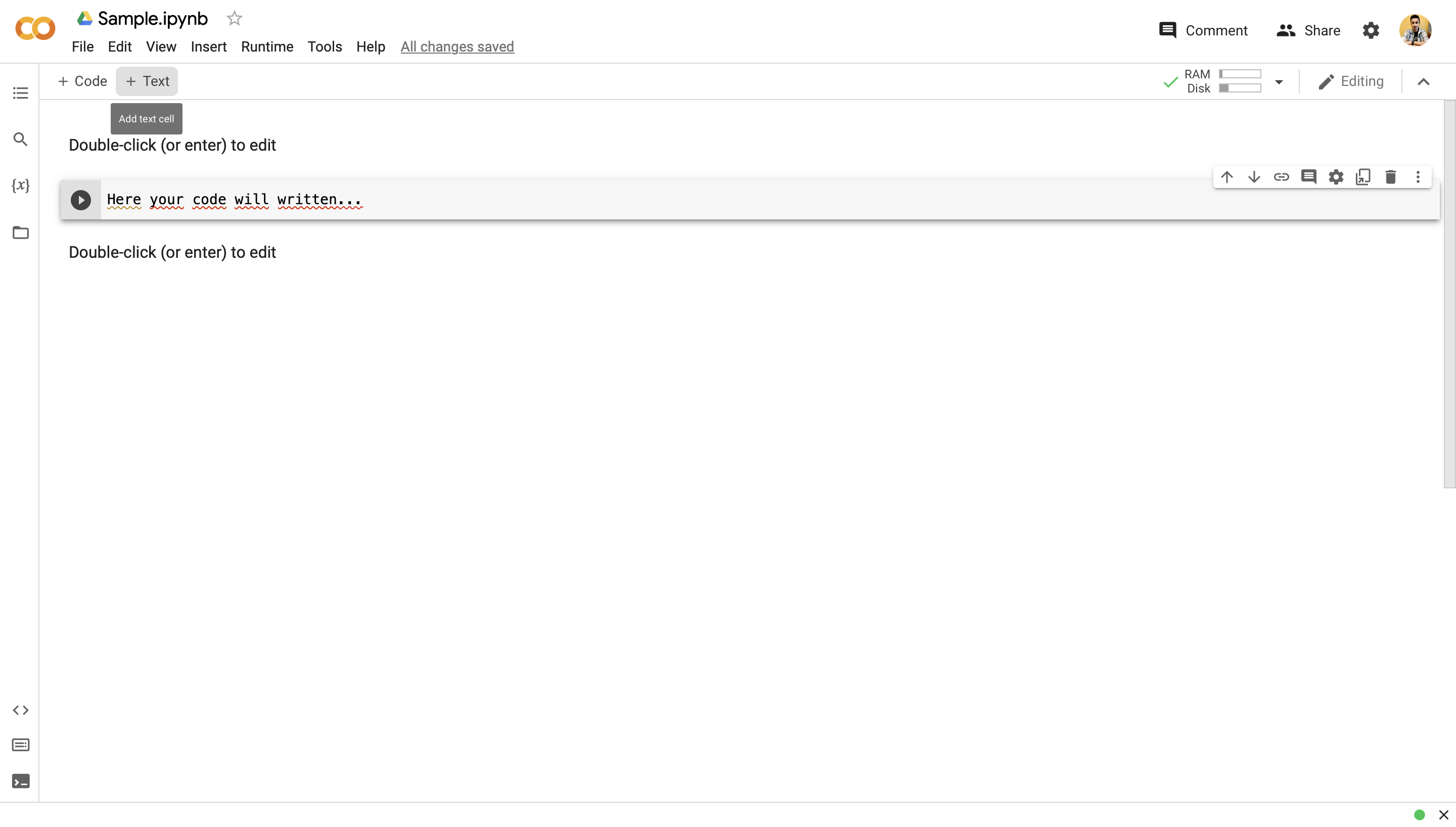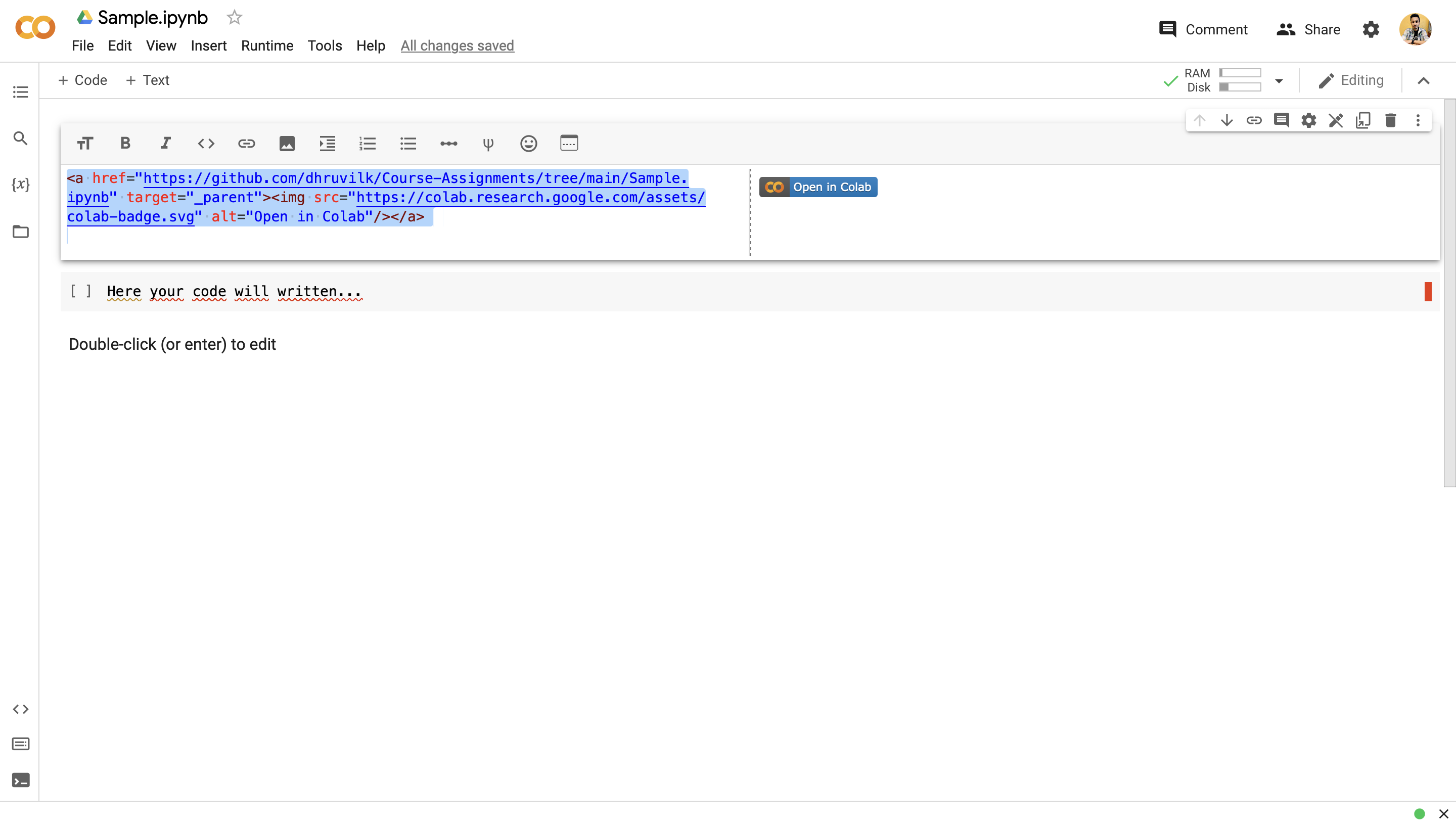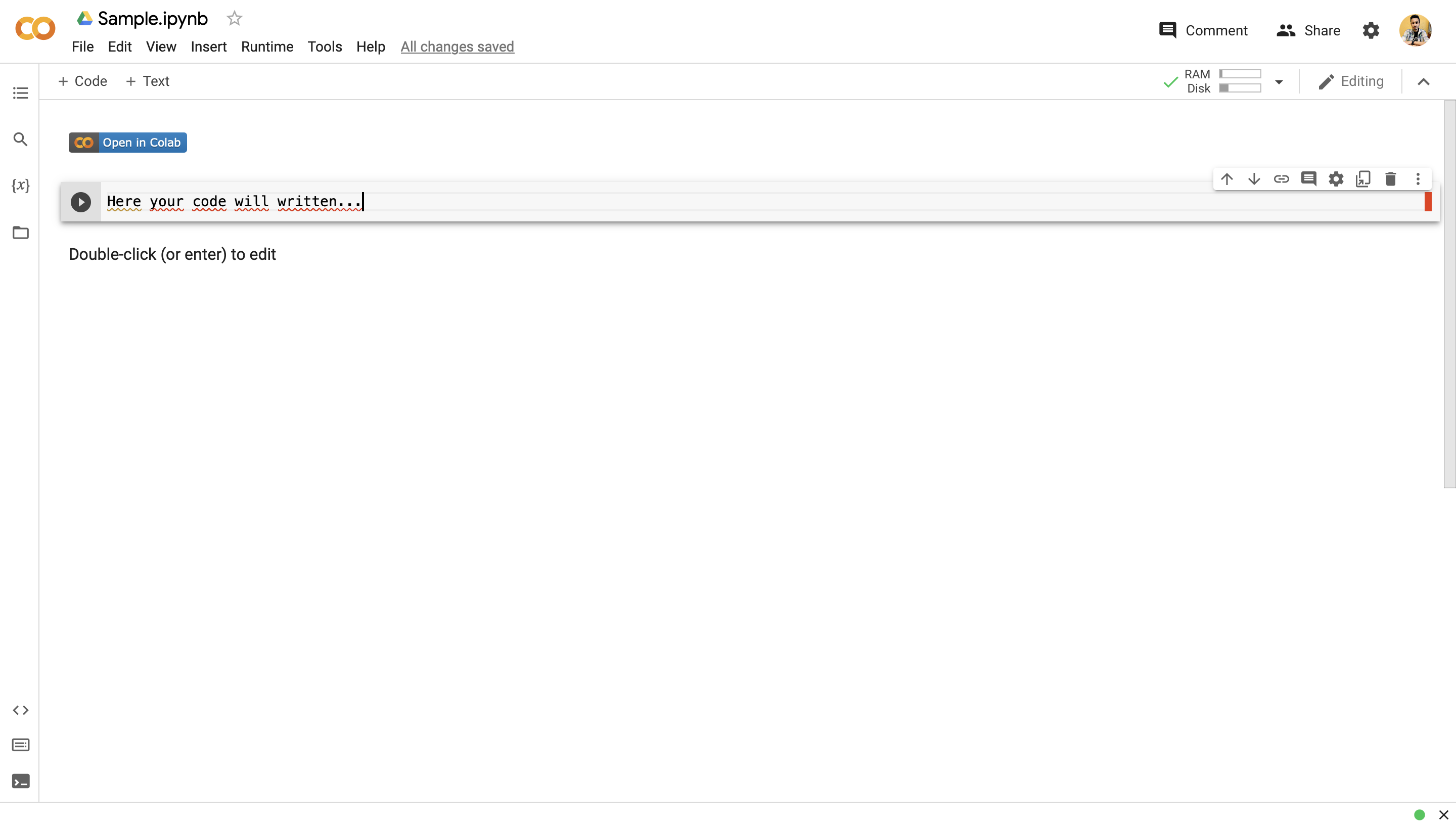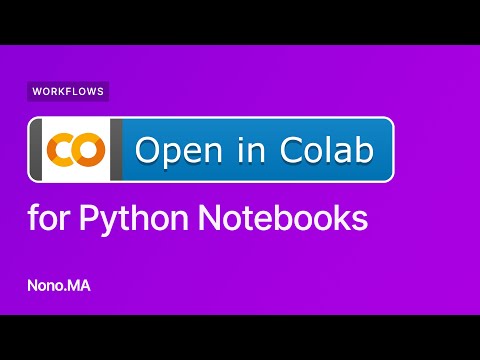Submitting Your Assignment / Project#
Step 1: Github Repository#
Make sure you know how to commit and push your changes to your repo. If you do not push the latest changes the grader will grade an outdates version of your code. The following steps will only need to be done once - at the beginning of the semester.
Go to the settings tab of your repository
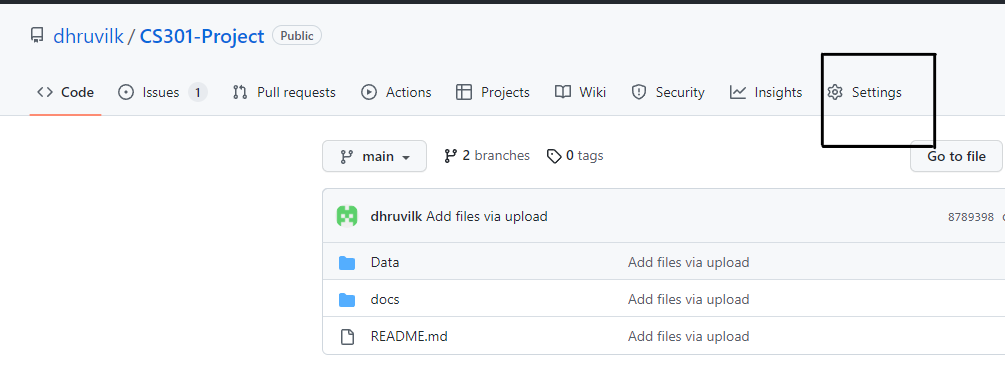
On the left, find the tab titled “Collaborators”
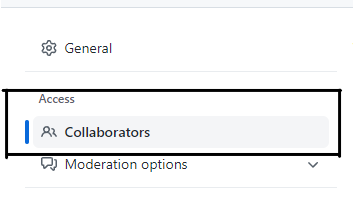
Click on “Add people” and enter the GitHub id or email address of the desired collaborator(s)
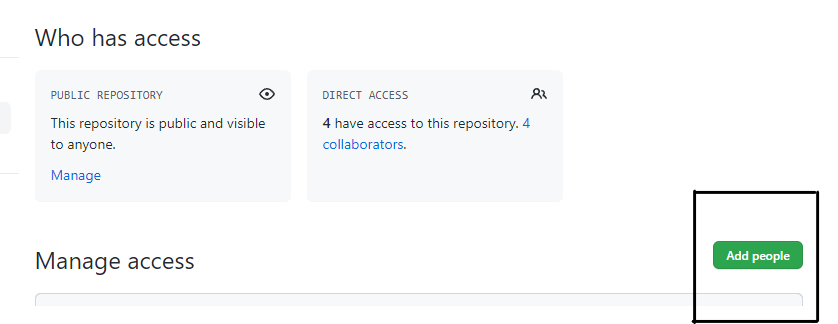
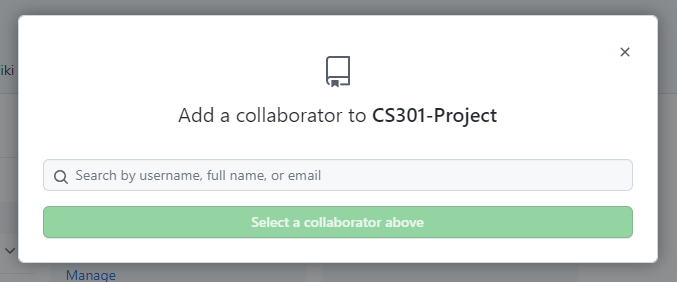
Open the assignment on the LMS of your institution (Canvas, Brightspace), and enter the copied link into the given textbox.
Step 2: Colab Notebook#
If your assignment includes colab notebooks that will be (obviously) inside your github, you will need to also share them with your grader as they are hosted inside your Google account. You can do this as follows:
Navigate to your Colab Notebook and hit the “Share” Button at the top-right:
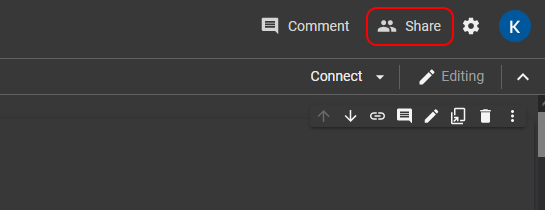
Enter the email of your Grader to share it with them. This will automatically email the notebook link to them as well. Do not share it with the Professor, only the Grader.
Hit the “Copy Link” button at the bottom of the dialog. You don’t have to enable link sharing if the notebook is already shared with the Grader.

Open the assignment on the LMS of your institution (Canvas, Brightspace), and enter the copied link into the given textbox.
Notebooks with handwritten answers#
For some assignments you may have to draw or write with pencil and paper. After you scan your work and create jpeg or png images, you can add it to your notebook as shown here.